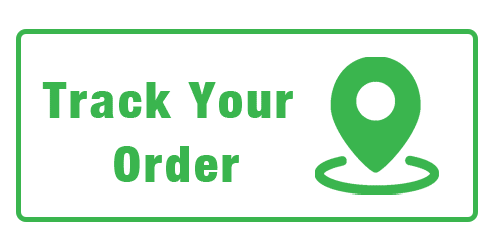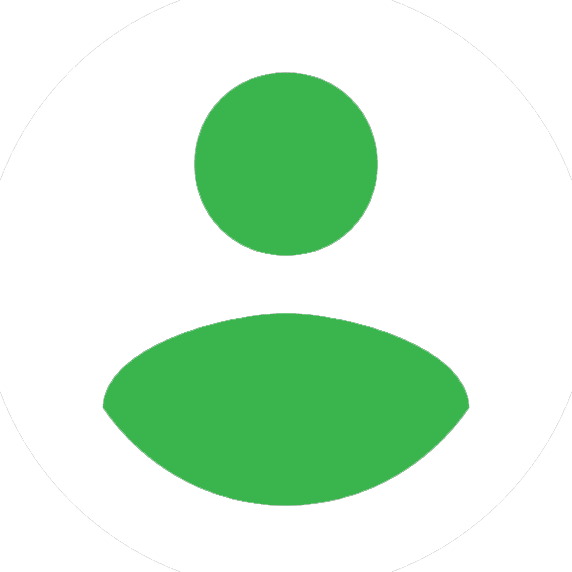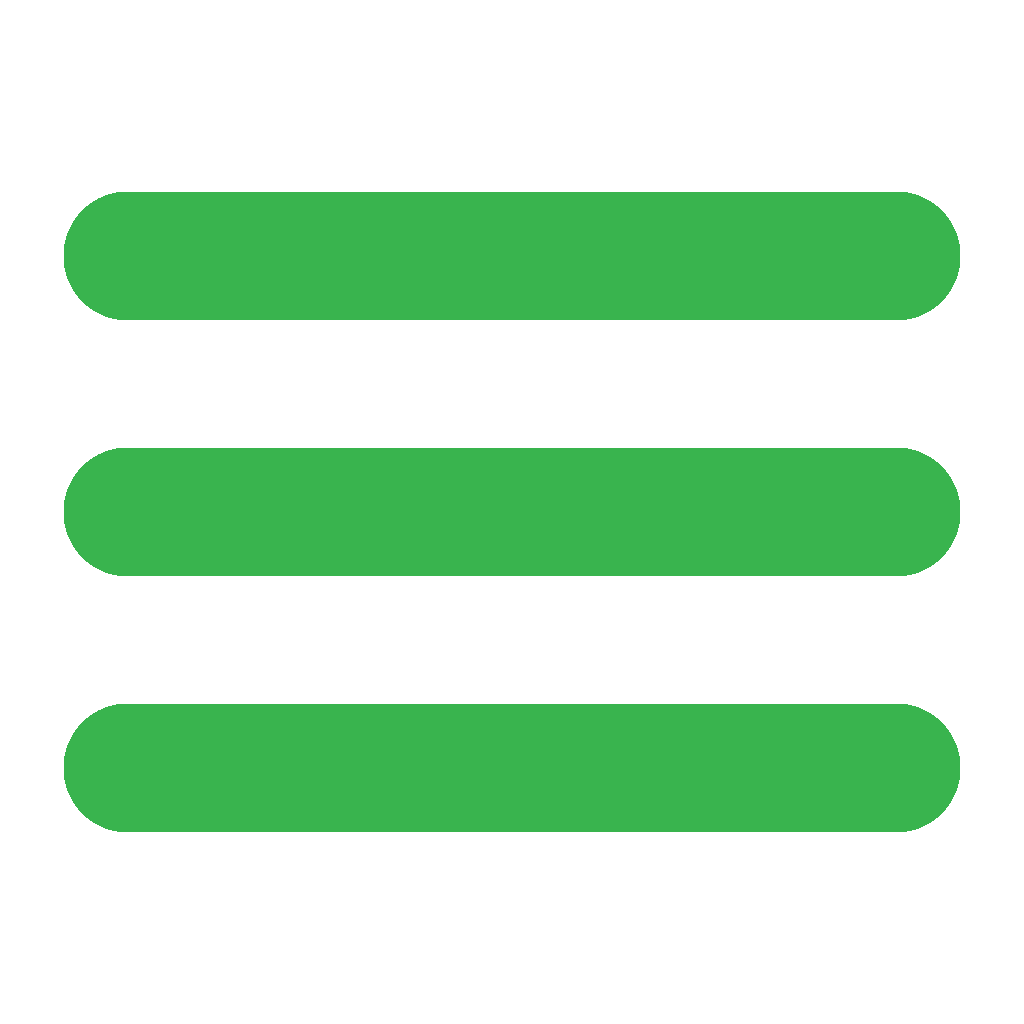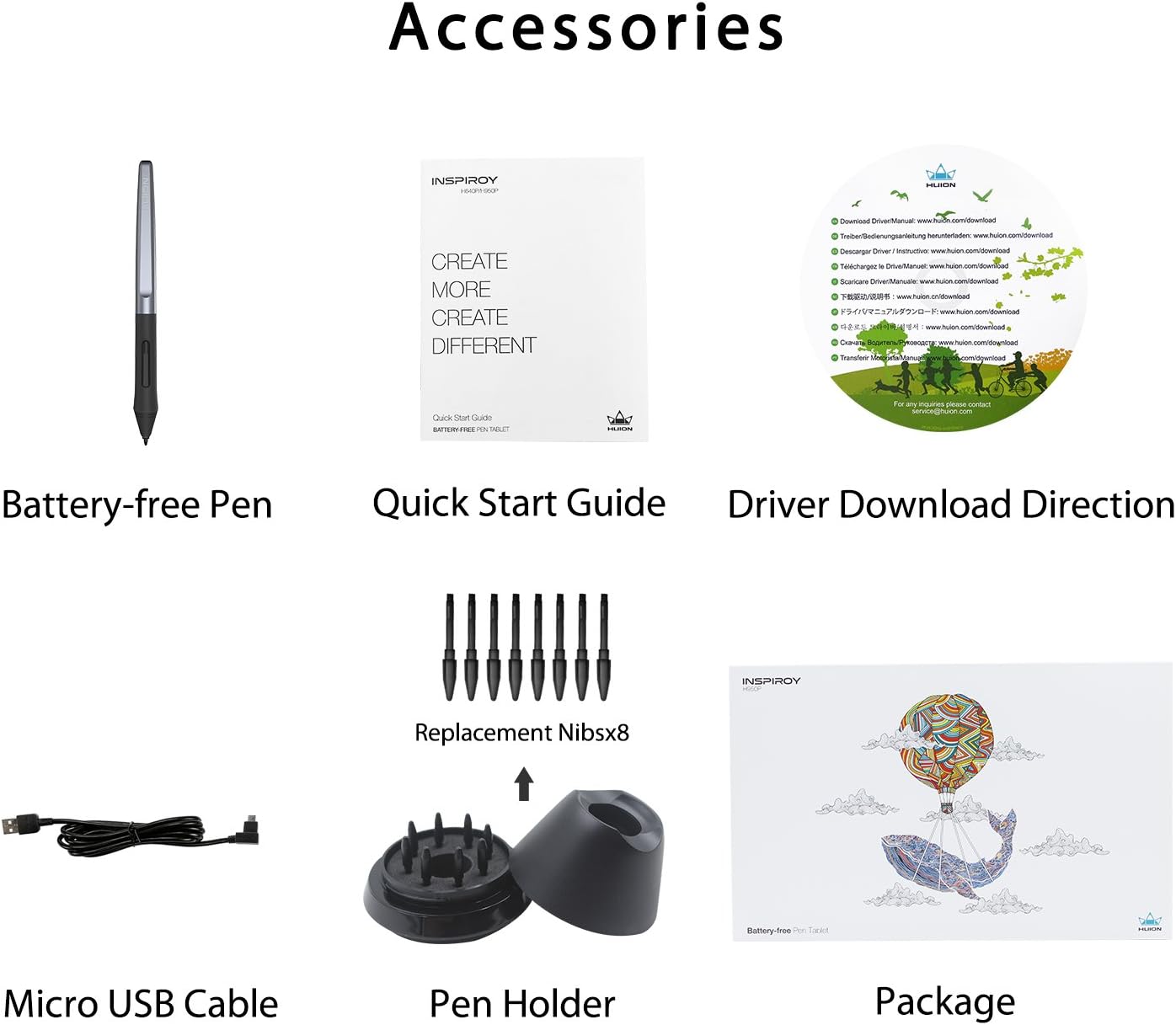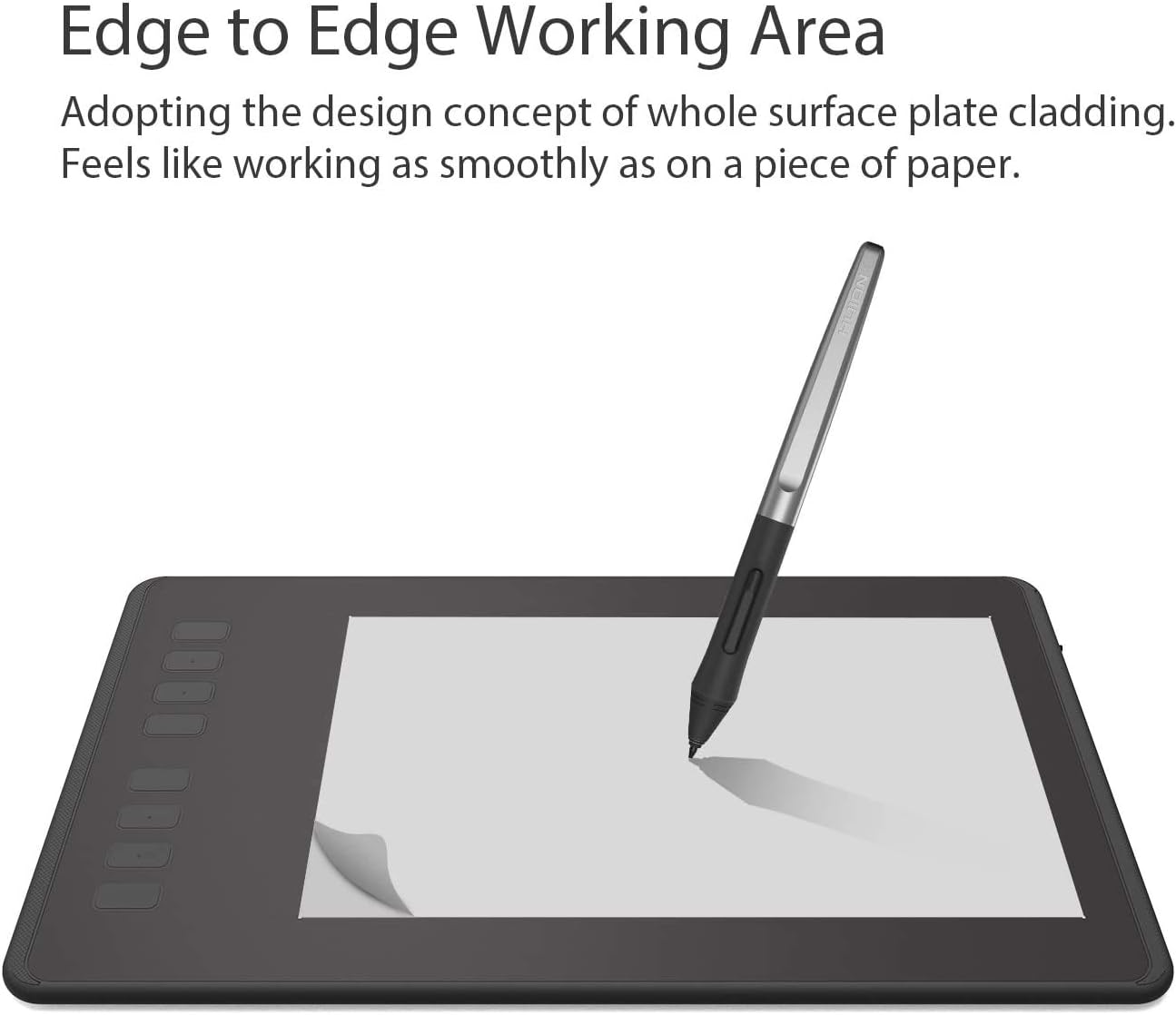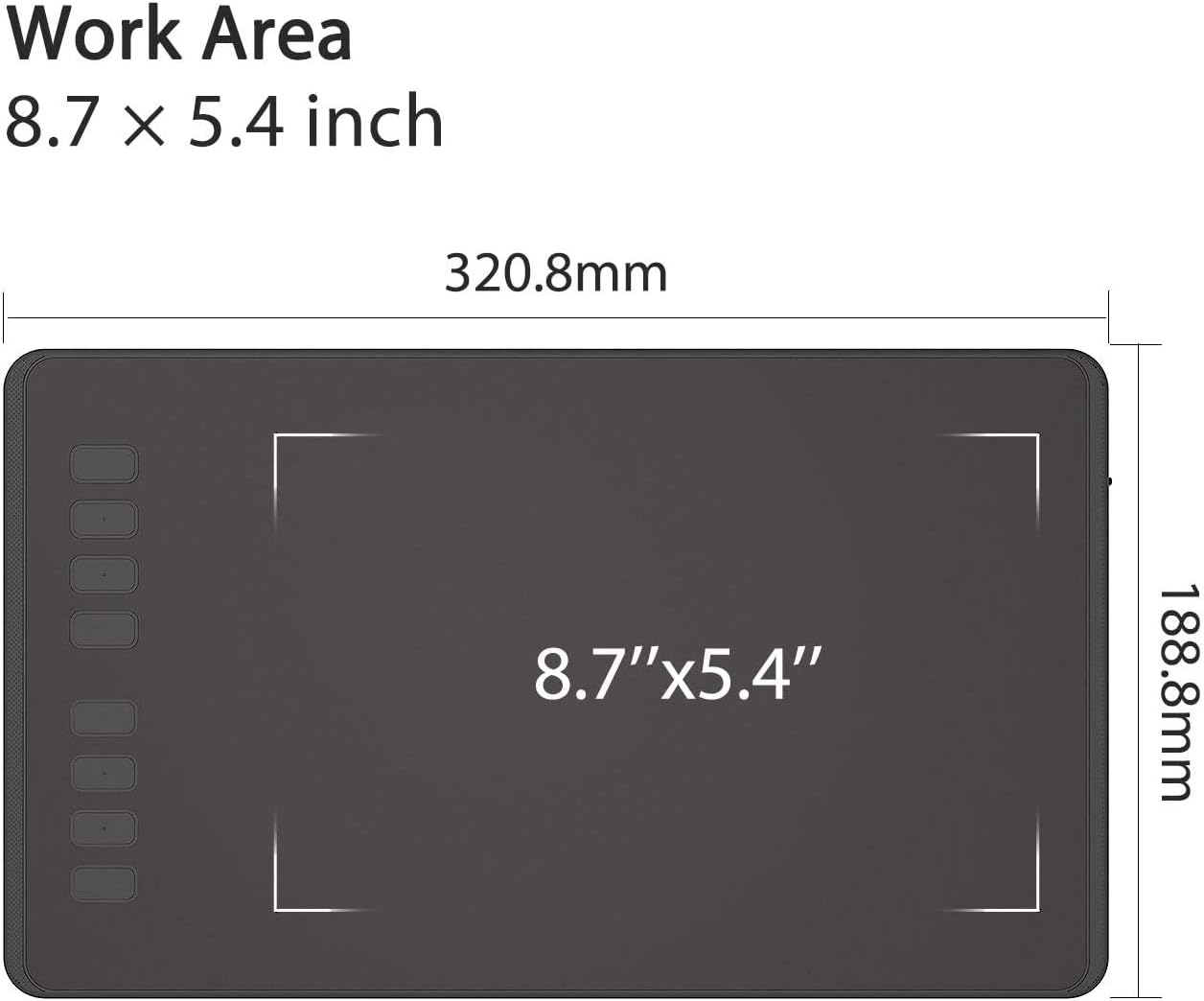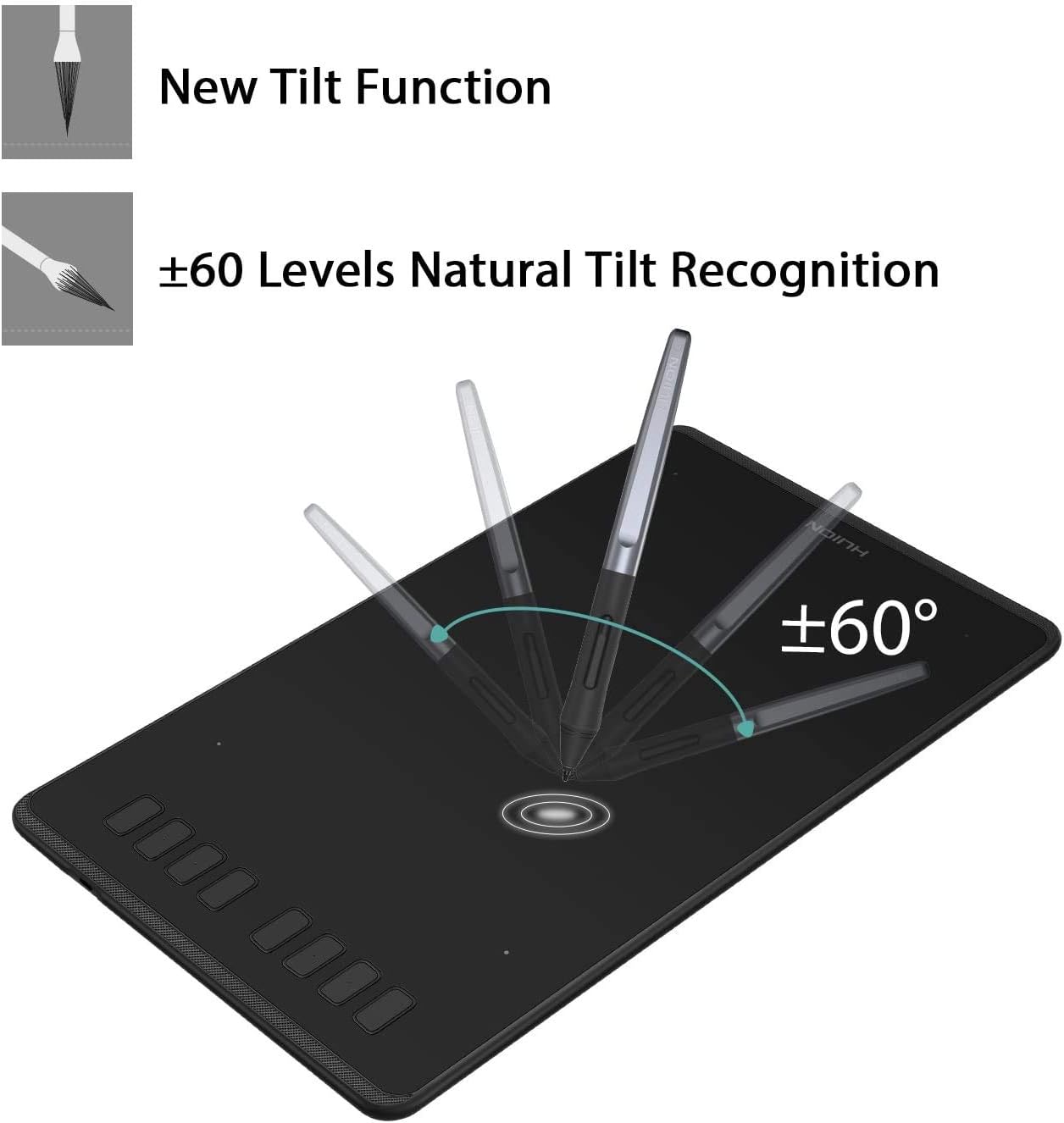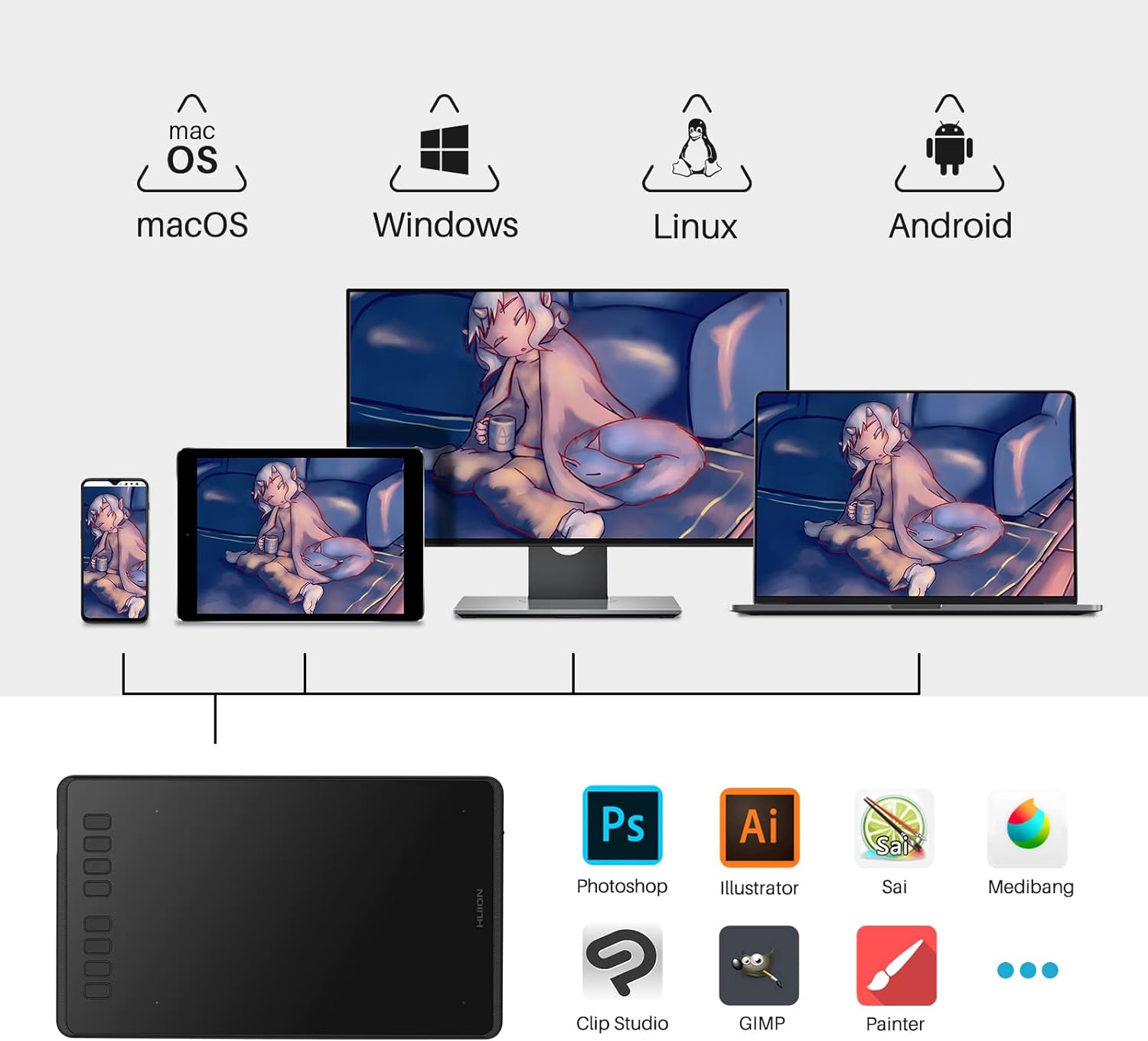Huion Inspiroy H950P Medium Graphics Drawing Tablet with Battery-Free Stylus
Original price was: 59.00 JOD.39.00 JODCurrent price is: 39.00 JOD.
- 【Everywhere Drawing Tablet】Huion H950P drawing board compact design with drawing area 8.7” x 5.4”, 8mm slim thickness and 497g light weight which will be easy to carry around.
- 【Like a Real Pen on Drawing Pad】PW100 Battery-free stylus support ±60° tilt function on tablet screen, you don’t need to adjust the brush direction in the software again and again, drawing with smooth and delicate line presentation. 8192 levels of pen pressure sensitivity allow your work to be more vibrant with diverse lines and layers. Fastest reaction with 266PPS report rate and 10mm sensing height, providing you higher accuracy– cursor goes right at the tip of the nib.
- 【Portability of Digital Art Tablet】Press-lock key on the right side design to avoid mistaken touch. Huion art tablet available for both left and right handed use.
- 【Set Your Own Graphics Tablet】 8 programmed express keys designed, keep your favorite express keys in your finger.
- 【Multi Compatible Drawing Tools】 This Huion drawing tablet supports Windows 7 or later, macOS 10.12or later and Linux(Ubuntu). Designed for playing OSU! Game, digital drawing, painting, sketch, sign documents digitally, compatible with Microsoft Office programs like Word, PowerPoint, OneNote and more. Create mind-maps, draw diagrams or take notes. Nice choice for for distance education and web conference, online meeting or teaching.
- 【Warm Reminder】 The cursor does not show up in SAMSUNG at present,except SAMSUNG Note Series. If you are not sure whether the product is compatible with your phone or if you have any problems, please contact us.
Out of stock
Description

Set Your Own Graphics Tablet
8 programmed shortcut key designs. You can set single keys and multiple combinations of keys to make it easy for your fingers to master your favorite shortcuts and speed up your work/study efficiency.
Support for Left-handed Mode
The tablet still supports the left-handed mode. And also supports a selection of angles from 90° to 270°, which can be freely adapted to your work area.
The H950P is a Great Choice!
Huion drawing tablet H950P is compatible with a wide range of devices, such as computers, laptops, android phones, and tablets, and it is also compatible with a wide range of systems and almost commercially available software, which can meet most of your needs, such as drawing, distance teaching/learning, note entry, designing, and editing videos, etc.
It is a handy tool and very valuable. Whether you are a student or a teacher at school, an editor or a designer, a master painter, or a novice painter, the H950P is a great choice!

Easy to use!
Step 1
Plug the USB cable into your Inspiroy H950P drawing tablet and computer.
Step 2
Download and install the Huion driver on your computer.
*For Mac: installing the driver, requires Security and privacy settings.
Step 3
Restart your computer and follow the user manual to set up the shortcut keys, pen buttons, and working area, and then you’re ready to go.
Step 4
Start your work/study!